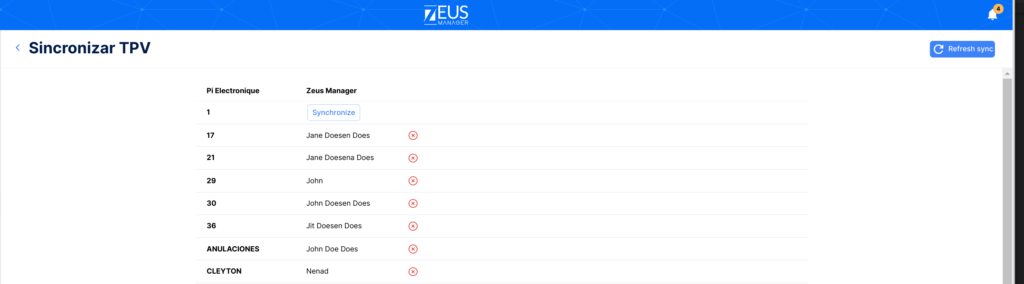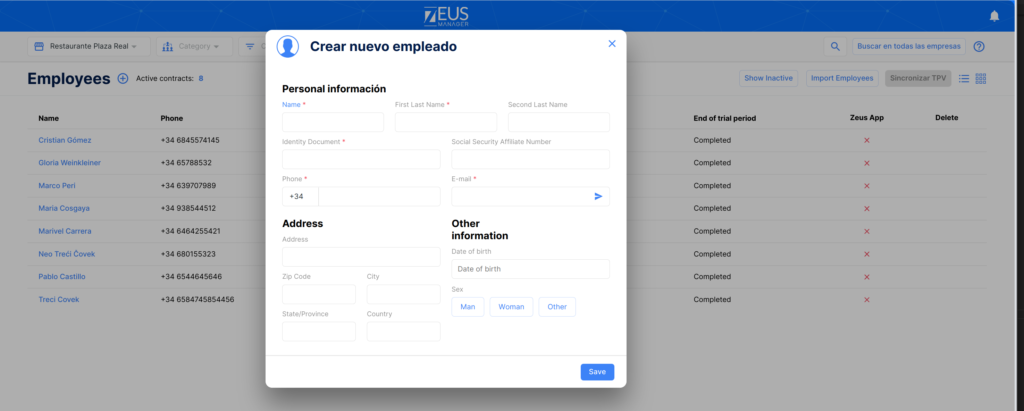Employees
In this section of the Zeus Manager labor module you will be able to create and manage the profiles of your company’s employees, as well as their related employment contracts. The existing workers will be shown on this screen in the form of a list by default and you can access each of them directly, by clicking on their name.
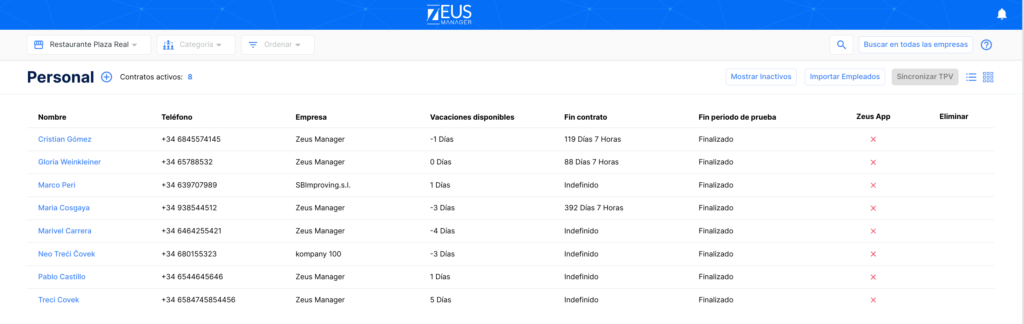
Once you access an employee’s profile, you will be able to carry out new actions, which include:
- Personal information
- Contracts
- Absences
- Valuations
How to add an employee to the existing database
To enter a new employee in the database, click on the button save , once you have performed this action, a new panel will be will open.
In this window you can add the basic data of the employee’s profile, the fields highlighted in red are mandatory and in order to introduce the new employee, you will have to complete them.
Once the employee has been created you can assign him a contract, by clicking on the add contract button
Advanced search and filters
At the top of the screen you will find various icons with which you can perform various search and filter actions. Next, we will detail each of these icons and their functionalities.
Icon 1: Allows you to select the location to display the linked employees.
Icon 2: Allows you to segment existing employees based on a professional category that you have created. This way you can find all the employees associated with a certain category.
Icon 3: Allows you to sort employees in alphabetical order, by vacation days, by trial period and / or by contract termination.
Icon 4: Activates the quick search based on the term you enter.
Employee import
You can import your employees from an external database in EXCEL format. To start with the import of employees, you will have to use the import template of our system. Once you complete it with the pertinent data, you will be able to import the employees from this same panel.
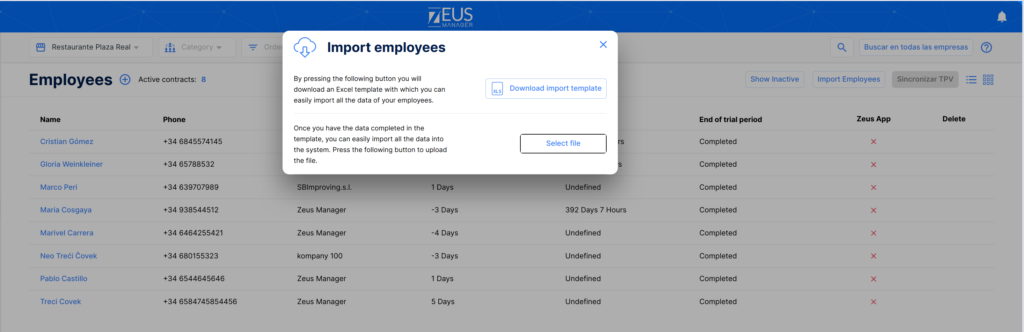
Synchronization with POS employees
This new function will allow you to synchronize the POS terminals of your premises to the Zeus Manager system. To start linking, click on the “sync POS” button.
You must previously synchronize the POS terminals from > Local Settings> Integrations . Once you have entered the POS terminals, you will be able to link them to the existing Zeus Manager users. The Zeus Manager analytics module will take care of to collect the data from each POS automatically.