Schedules
The hours module is a management tool that will allow you to organize your employees’ work schedules according to the category and weeks you choose. On the main screen you will see a drop-down calendar where you can see the hours of service of each worker, as well as their assigned vacations and / or absences.
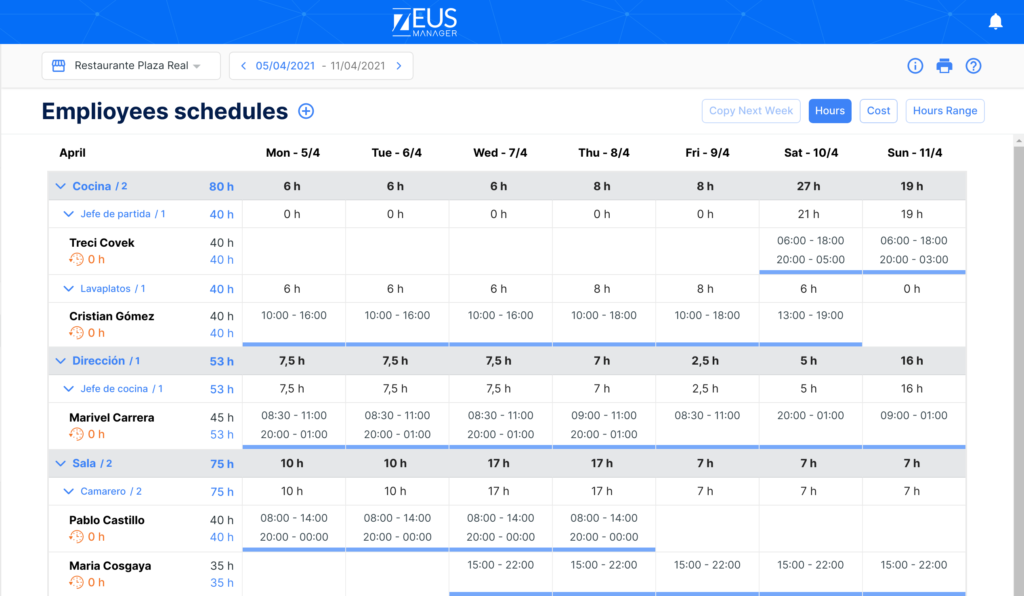
You can view the information in the tables based on hours, cost, or the range of hours per employee.
Schedule creation
When you start using the functions of the schedule module, you should make sure that your store has existing opening and closing hours. In the event that you do not have any, you will have to create them first.
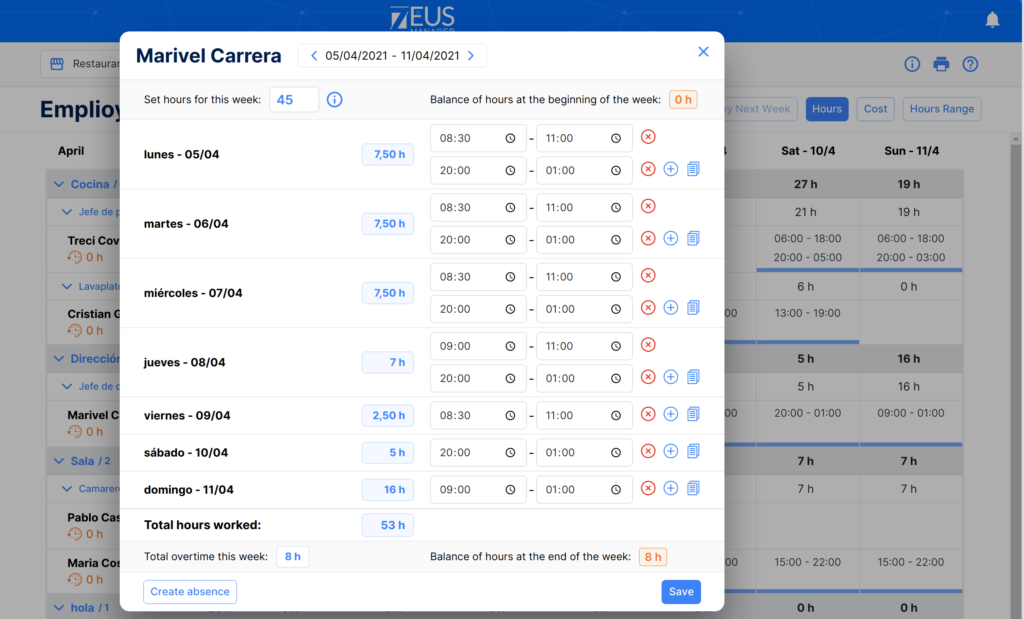
- To create a new weekly schedule, first select the location and the week you want to edit
- Press the button
- Then select the category and the employee you want. You can also select all the employees that are part of the category at once.
- In the new window you can start distributing the worker’s hours
- The edit buttons on the right will help you add and remove slots, as well as copy them between days
- Additionally you can also add absences and vacations
- Once you have entered the hours, click the button save
You can find more information about the bag of hours in the labor module.
Modification of employee schedules
If you need to make any changes to the existing hours, you can modify them by clicking directly on the name of the worker. Once you do, you can overwrite the work time slots as you consider.
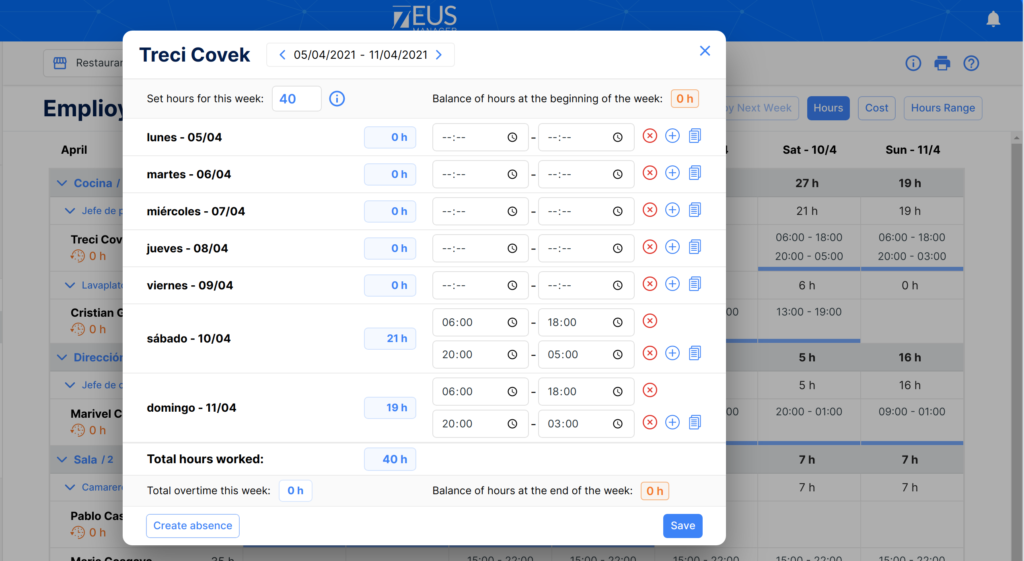
In the event that there is a temporary absence, such as an early departure, you can add the incident by pressing the button “(CREATE ABSENCE BUTTON)”.
How to copy weekday schedules
Each week must be entered manually. You can make copies of schedules for all employees using the Copy Week button in the upper right corner of the screen.