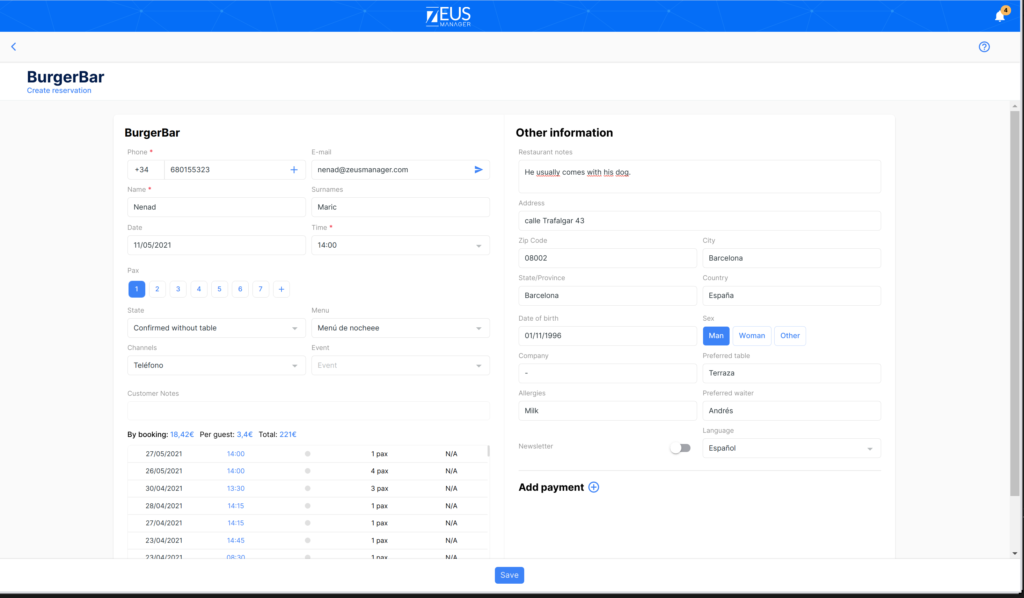Create / edit a reservation
From this section you can create a reservation manually or edit a reservation from the Zeus Manager booking engine.
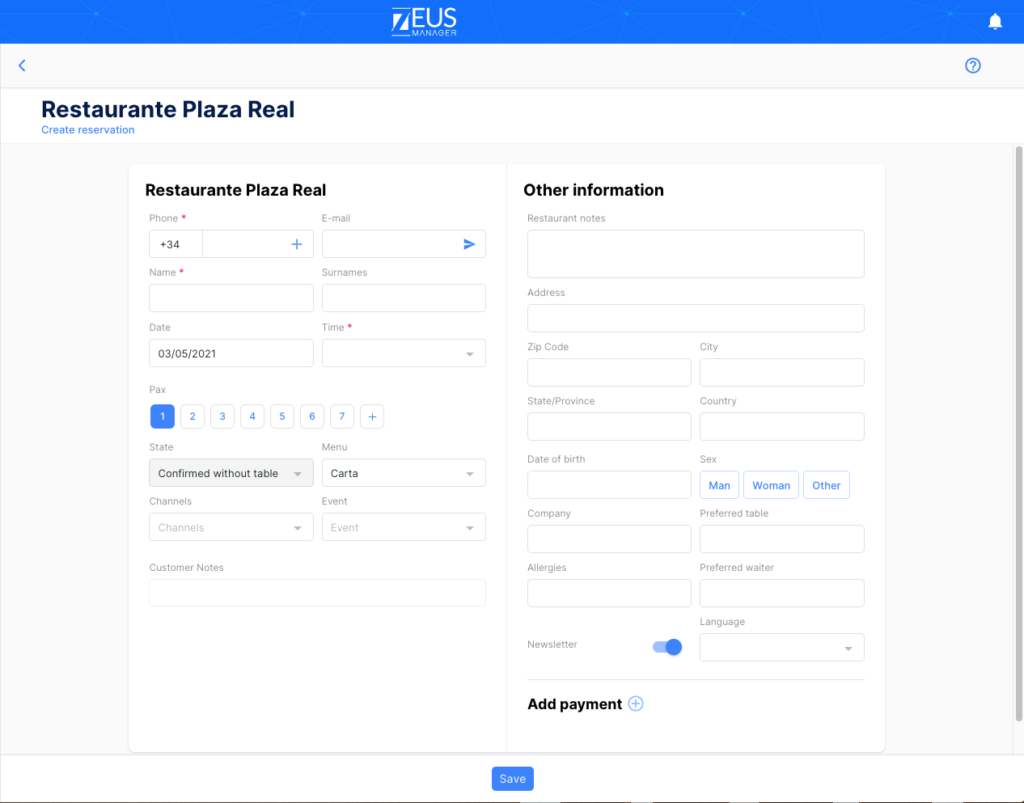
The main interface of the “reservations creation” is made up of several fields where you can enter the reservation information and the guests. When starting with the manual creation of reservations, you should take into account:
- The telephone, name and time fields must be completed in order to save the new reservation in the system. These fields will be marked in red.
- If a client is registered in the “Guest” module, the personal data of the guest will be completed when you enter their name. In the event that the client has booked previously, a small section will appear with the history of their reservations.
- During the edit mode you will have the possibility to define the current status of the reservation.
- You can assign the reservation to a specific menu and event.
- There are optional fields to add the customer’s preferences such as birthday, company, taste / s, preferred waiter …
- You can add payments at an informative level, if the client prepares their reservation.
Set up advance payments
When you click on the icon, a new section will appear. From here you can enter the payments associated with the reservations and the amounts to be paid. You can also enter more than one type of payment and status to control payments for the customer’s reservation.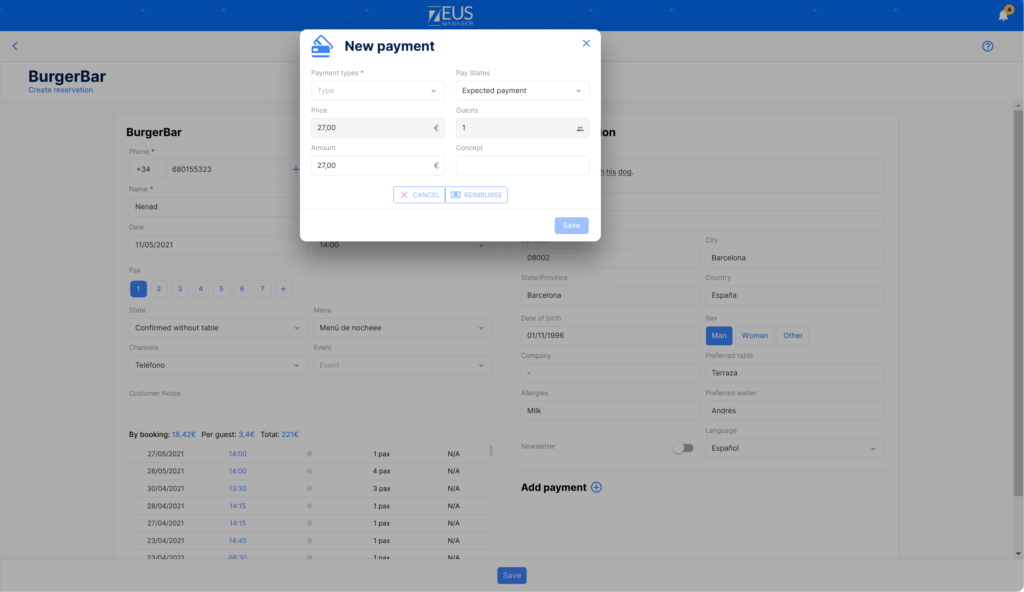
The types of payment to choose from are:
- Cash
- Transfer
- Credit Card
- Stripe
Depending on the payment you assign, you can choose a series of statuses (pending, sent, payment received…) to track each type of payment for the reservation. This function is especially useful, if the diner makes a down payment for his reservation.
Advance payments with STRIPE to reduce the No Show
Unlike the other types of selectable payments, Stripe is a payment platform that you can use so that the client can pay for their reservation directly with their bank card.
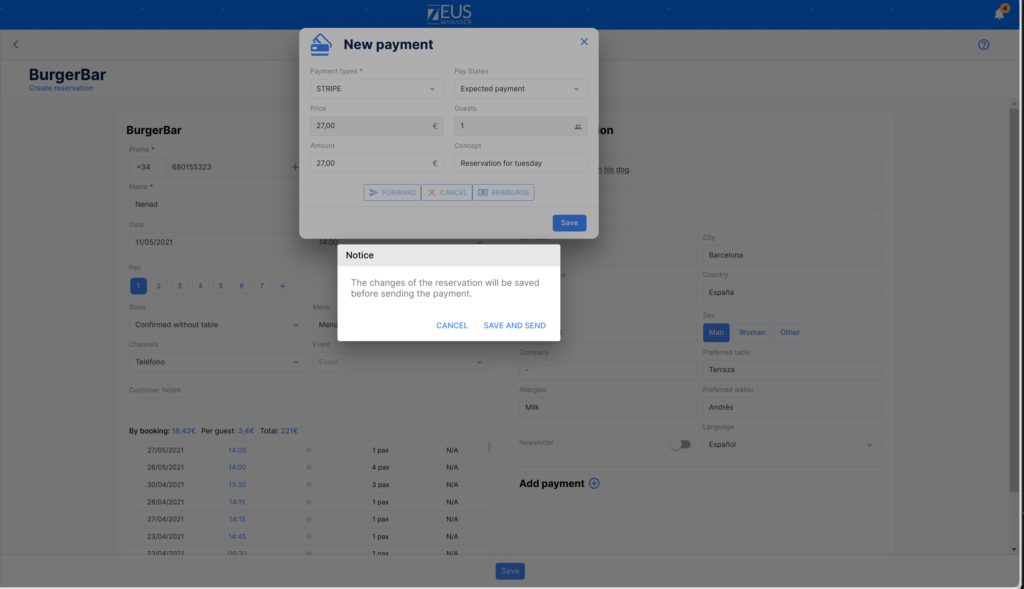
The process for making an automated payment with Stripe:
- Select / create the customer’s reservation, select and click the “Add payment” button to open a new window.
- Add “STRIPE” as payment type.
- Complete the fields of amount to pay and concept.
- Once you save the data, the customer will receive a confirmation email / sms with the payment link.
- When the payment has been made, the client will receive a receipt via email / SMS and the payment status of said reservation will be changed to “paid”.
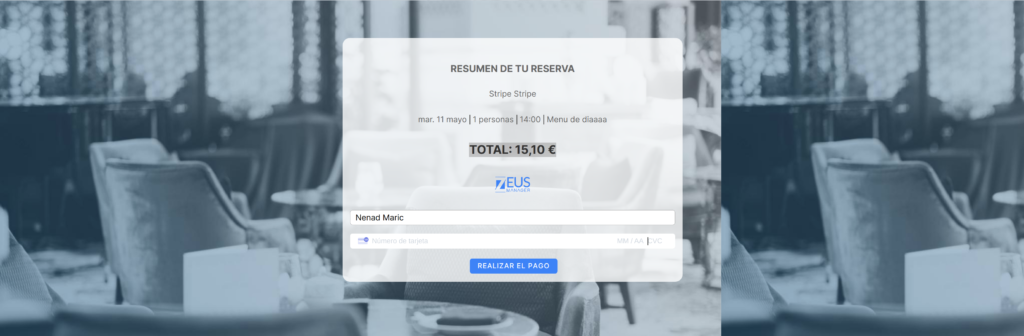
Keep in mind that it is only possible to make one STRIPE payment per reservation. You can add new payments via STRIPE when the client has made the payment.